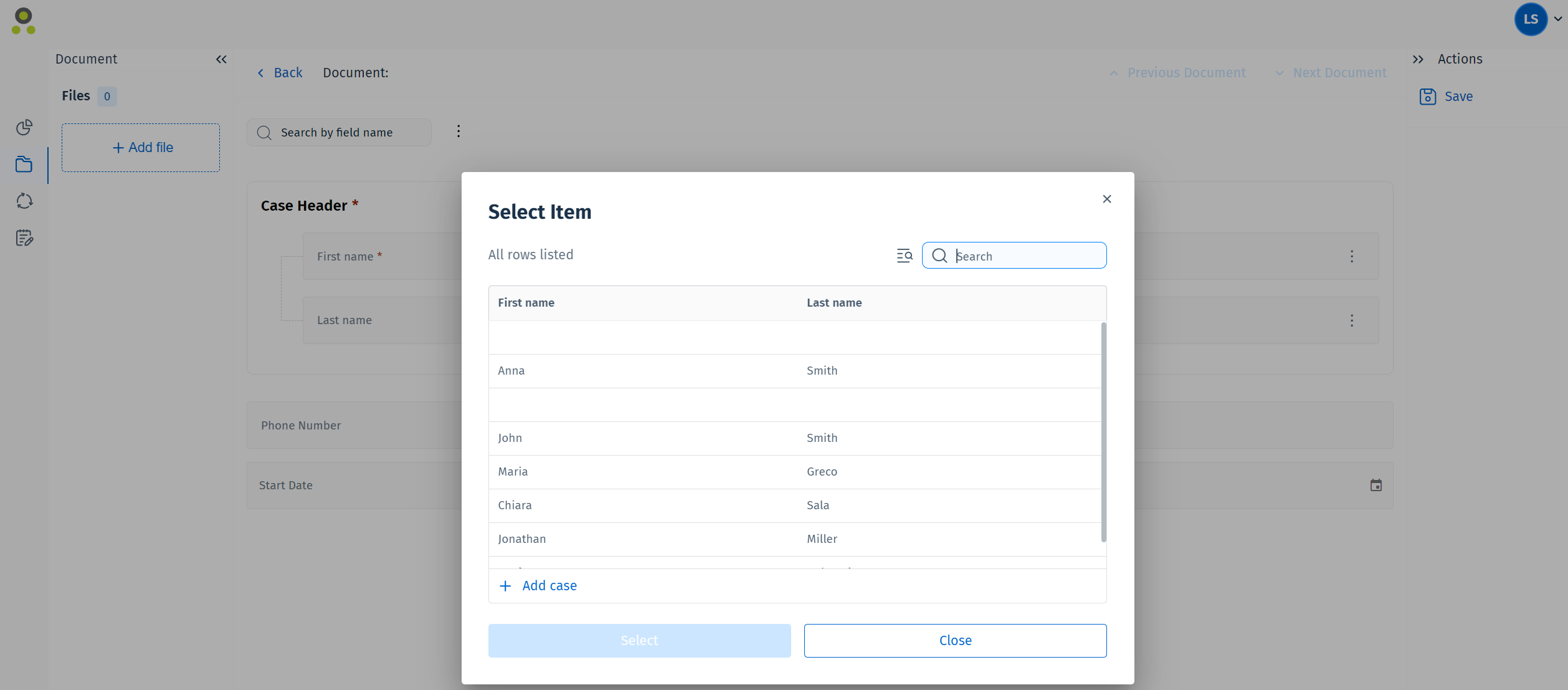Adding a Case
If a case definition was defined in the Therefore™ Solution Designer, users can add new cases in the Therefore™ Web Client. For example, if a new customer case is required it can be added right away.
-
Navigate to a case folder in the repository. Click the 'Add case' button along the top part of the screen.
-
Fill out the required details for the case. Mandatory fields will be marked by a red asterisk. Click 'Save' once this is finished.
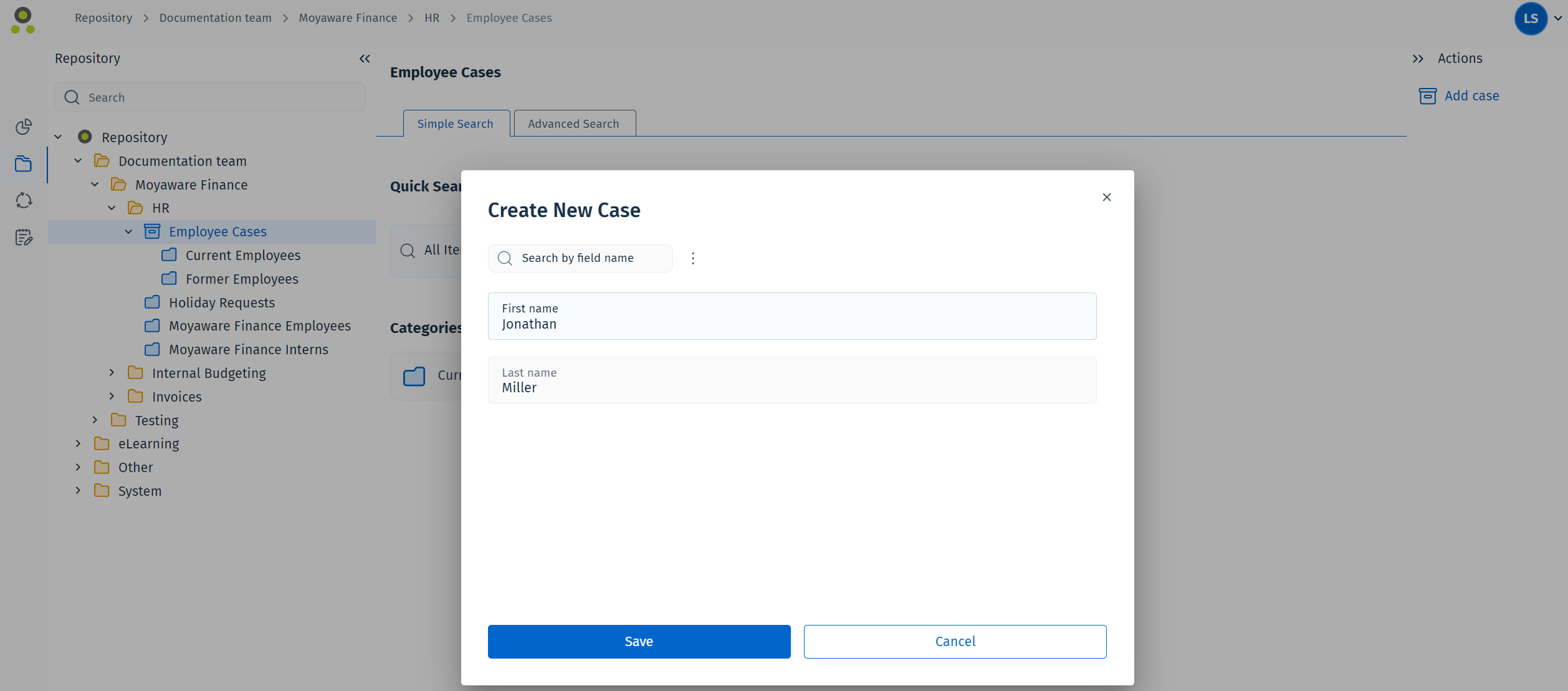
-
A message on the right bottom corner of the screen will display once the case has been saved successfully.
Adding cases on the fly
New cases can also be added while adding documents to a category that is contained in the case definition or while moving a document to another case. To do so, select the 'Add case' button in the 'Select Item' dialog instead of selecting an existing case.