Avatar Menu
The avatar menu is accessed by pressing the user profile icon on the top right corner of the screen.
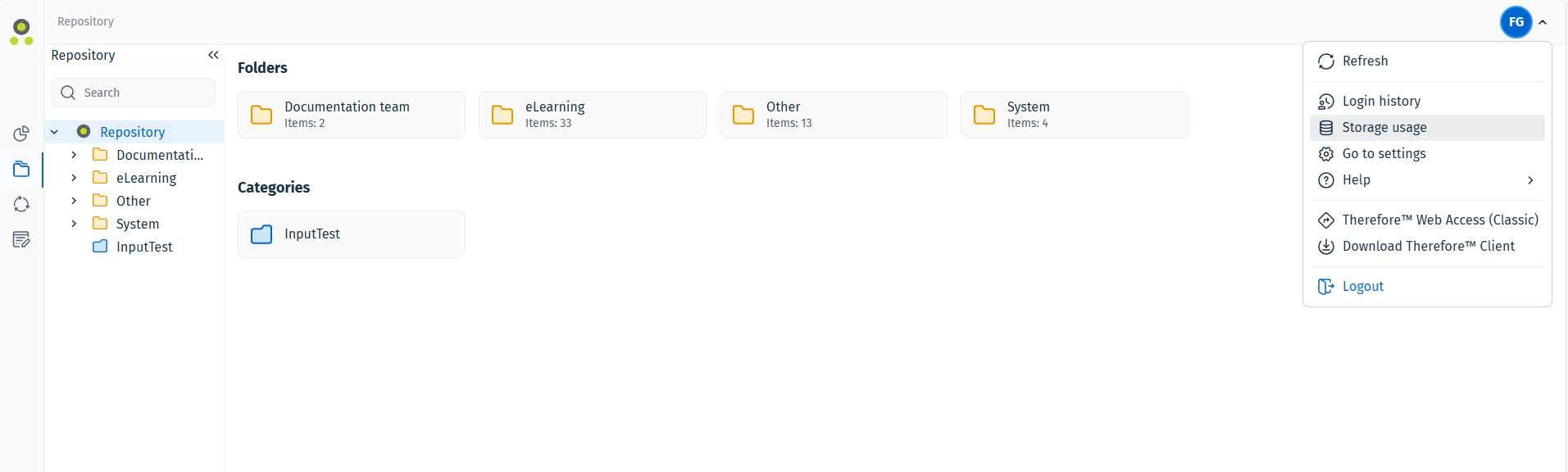
Please find a description of the settings contained in the avatar menu below.
|
|
Refresh Load the newest version of the page that is currently being shown. |

|
Login history
Review the history of login activity for this account in chronological order. |

|
Storage usage
Go to a page mentioning the tenant name, the license type and how much of the current storage capacity is being used. |

|
Go to settings
Go to the user settings page to customize the behavior of the Therefore™ Web Client. |

|
Help
Opens the Help submenu. |
Help submenu
Please find a descriptions of the settings contained in the Help submenu below.

|
About Therefore™ Web Client
Opens up the 'About' page detailing information about the current version of Therefore™ Web Client. Click "See Open Source Information" to open a list of open source components used in Therefore™. |

|
Online Help Center Outgoing link to the Therefore™ Online Help. |

|
User Training Videos
Outgoing link to the user training videos. |
|
|
Therefore™ Web Access (Classic) Accesses the legacy web client. |

|
Download Therefore™ Client
Starts a download for the Therefore™ installation client. |

|
Logout
Logs the user out of the current session. |

|
Note: UI language
|

