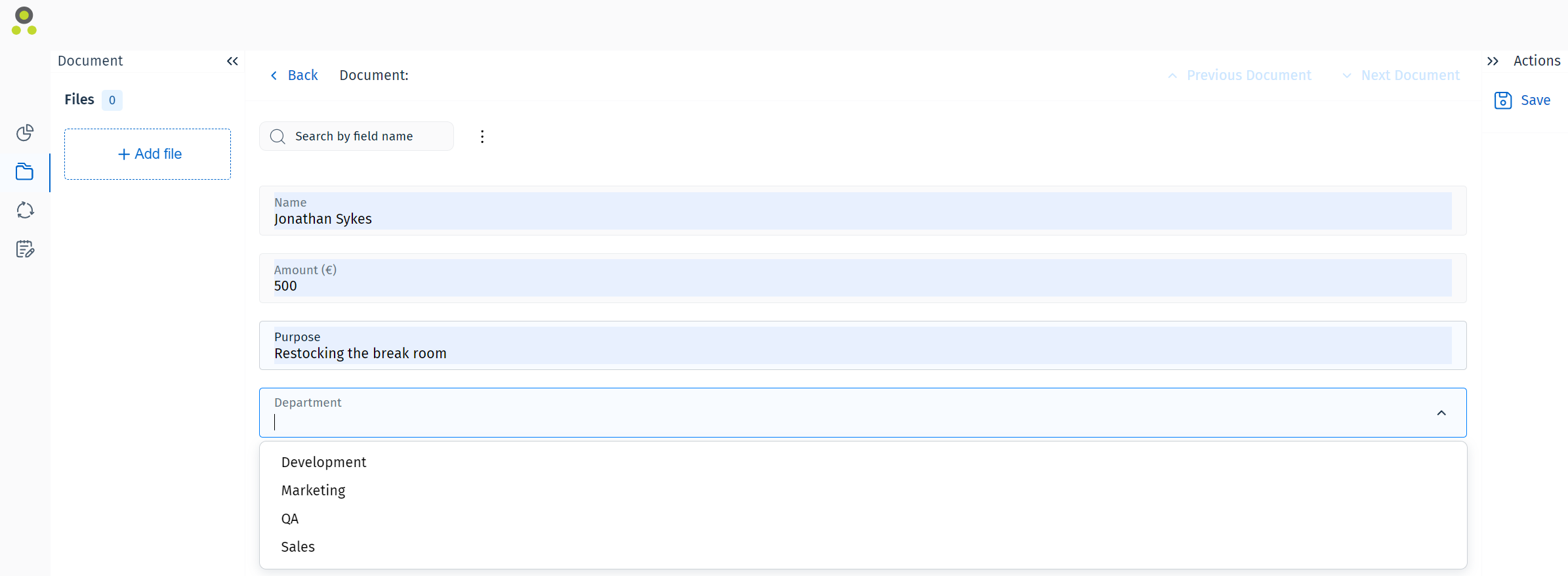Keywords in the Therefore™ Web Client
While editing index data for a new or existing document or case header, entries from keyword dictionaries can be selected from a drop-down menu. The drop-down menu is accessed by clicking the arrow icon on the right side of the keyword field.
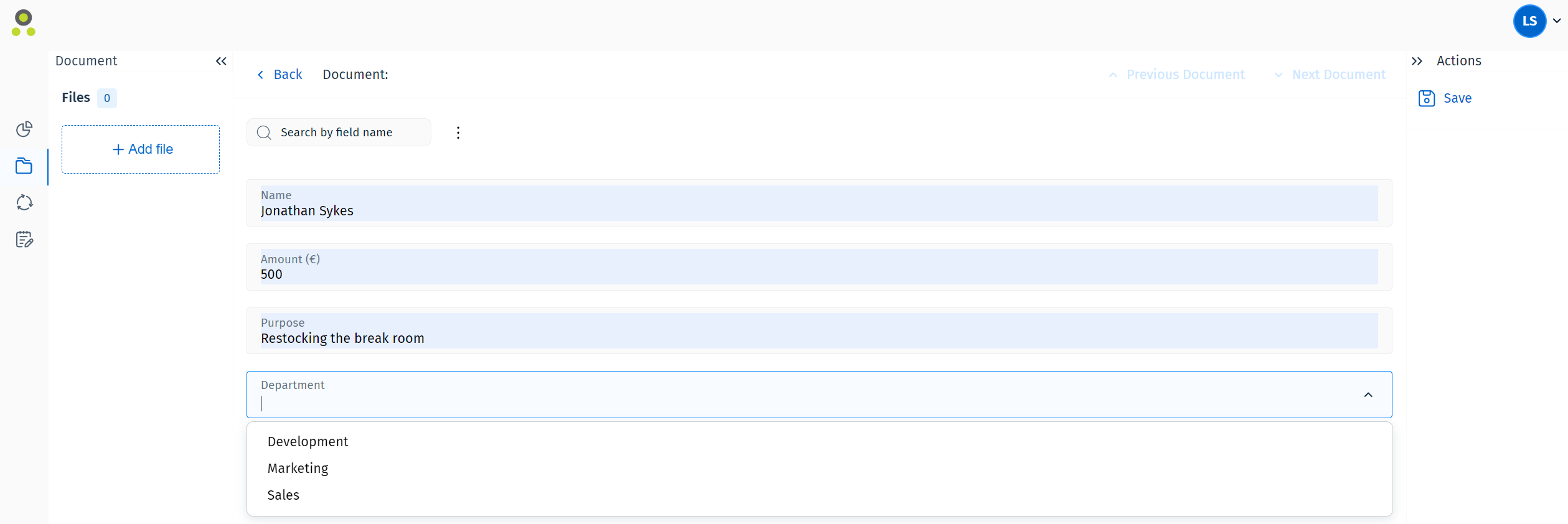
The user can also search the keyword dictionary by typing the keyword they are looking for into the field. If an existing keyword was found it is shown in a drop-down menu and can be selected by clicking on it.
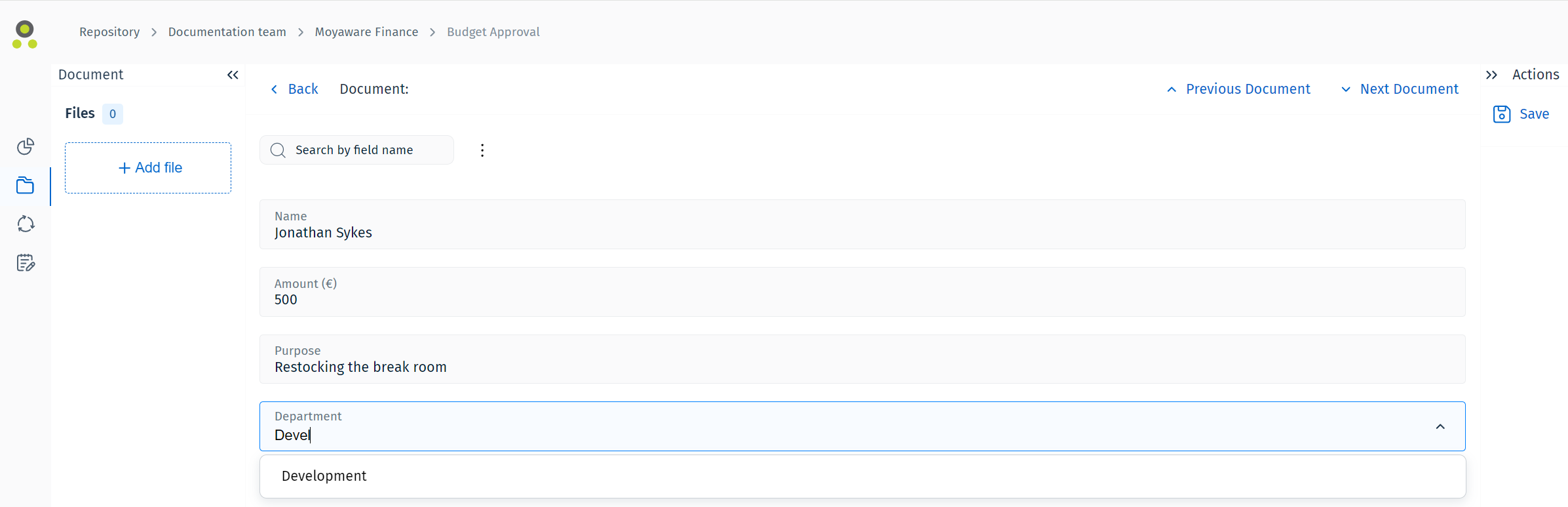
If no matching keyword was found, a button labeled 'Add as new' will be displayed. Click this button to add the search term as a new keyword.
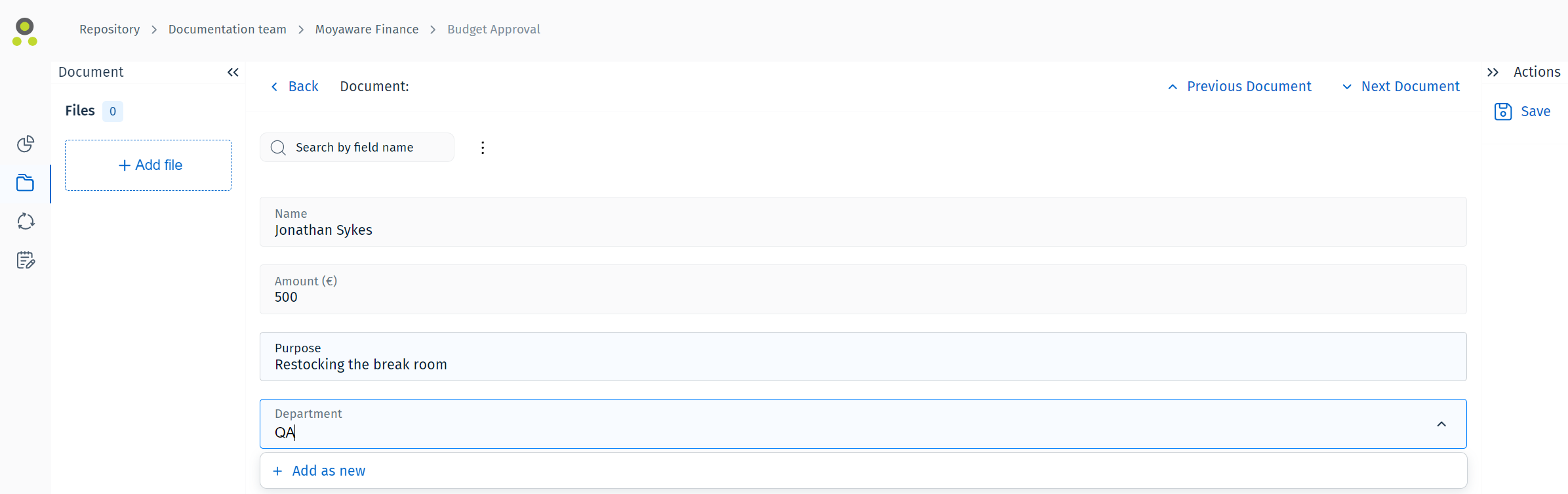

|
Note: Permissions The option to add new keywords is only available for users who have the permission 'Manage keyword dictionaries'. For other users, the text will read 'No matching results'. For more information about permissions, please refer to the following reference page: |
The added keyword is now available to all users.