Configuring the Therefore™ MFP Application
Starting the Application
Go back to the application list, and start the Therefore™ MFP Application in the application list in SMS.

|
Hard-keyboard connected at installation The keyboard must be connected before the application is started. Hard-keyboard connected after installation Stop the Therefore™ MFP Application, connect the keyboard, and then restart the application. |
Setting the Server Name and IP Address
When using the Therefore™ MFP Application for the very first time the following must be specified:
-
The server name or IP address
-
The port number
-
The protocol for the server where the Therefore™ MFP Manager Service is running. Usually, the service is running on the Therefore™ Server.
For multi-tenant/hosted systems the tenant name must also be specified.
Therefore™ Online is considered a multi-tenant system.
Option 1
The first option for specifying these values is using the configuration panel on the device itself. This option is only available on first use.
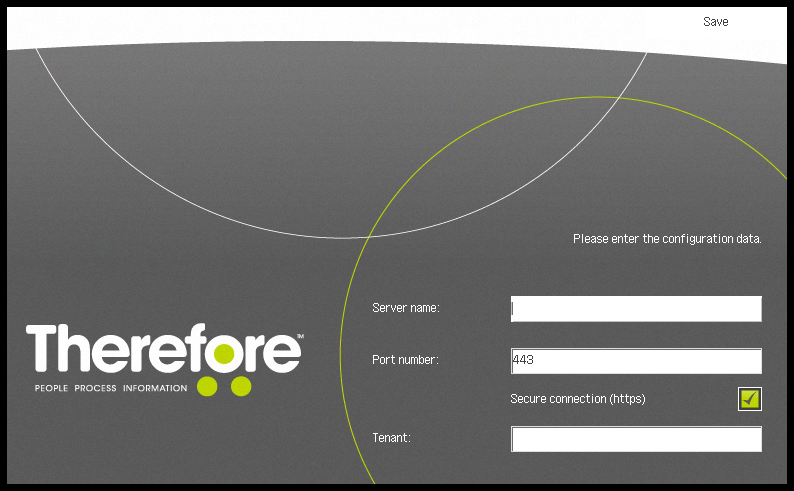
Option 2
The second option is using the configuration servlet:
http://<Device Address>:8000/TheConfiguration
The password for the servlet is "ThereforeMeap".
After setting/modifying the configuration via the servlet the application must be restarted for the modifications to become effective.
In addition, the servlet allows the webservice timeout to be set. The default is one minute and should be changed by administrators only.
Unless multi-tenancy mode has been activated, the 'Tenant' field should be left empty.

|
A number of imageRUNNER ADVANCE devices support batch configuration. After configuring the first device, you can use the iW Management Console together with the iWMC Device Application Management Plug-in to distribute the configuration onto other devices. For devices that do not support this the configuration needs to be done as before. |

|
|
Setting the Port Number and Connection Type
In addition, the port number and connection type need to be set on the web service side. This can be done via the Therefore™ MFP Scan settings in the Therefore™ Solution Designer:
Settings for Therefore™ MFP Application
The web service port (default: 443, or 80 in older versions) must not be the same as the file transfer port (default 8373 on a Therefore™ On-Premises system and 8091 on Therefore™ Online), and both ports must be free. For secure connections, a certificate is needed. It is recommended to use minimum 1024-bit RSA keys for certificates.

|
Any port can be used for connecting to the Therefore™ MFP Manager, but please note that ports below 1024 could be restricted by the MFP device. Please refer to the device manual for details about restricted ports. |

|
Please note that the Therefore™ MFP Manager does not conflict with other services such as IIS or XML Web Service which are all running at port 80 / 443. |
Language Settings
The language can be changed using the language settings on the MFP device.
A list of supported languages can be found here:

|
The keyboard layout can be changed in the device settings of a Canon imageRUNNER ADVANCE device. |
Setting a Default Account
A default account can be set in the Therefore™ Solution Designer on a per device basis or system wide for all devices. A default account can be set in the Default MFP Settings dialog using the Default User setting. If the application is in default account mode a splash screen is displayed instead of a login screen. The default account will be used for logging into Therefore™.
Alternatively, UniFlow/Universal Login Manager can be configured for login.
If neither of these options are configured the user has to log in with their username and password every time they use the app.