Searching for a Document
How do I perform a Simple Search in the Therefore™ Web Client?
This option performs a full-text search through all index data in the category. More information on the 'Advanced Search' and 'Quick Search' can be found in the following reference page:
Manually navigate or search the Repository to open the category you wish to search.
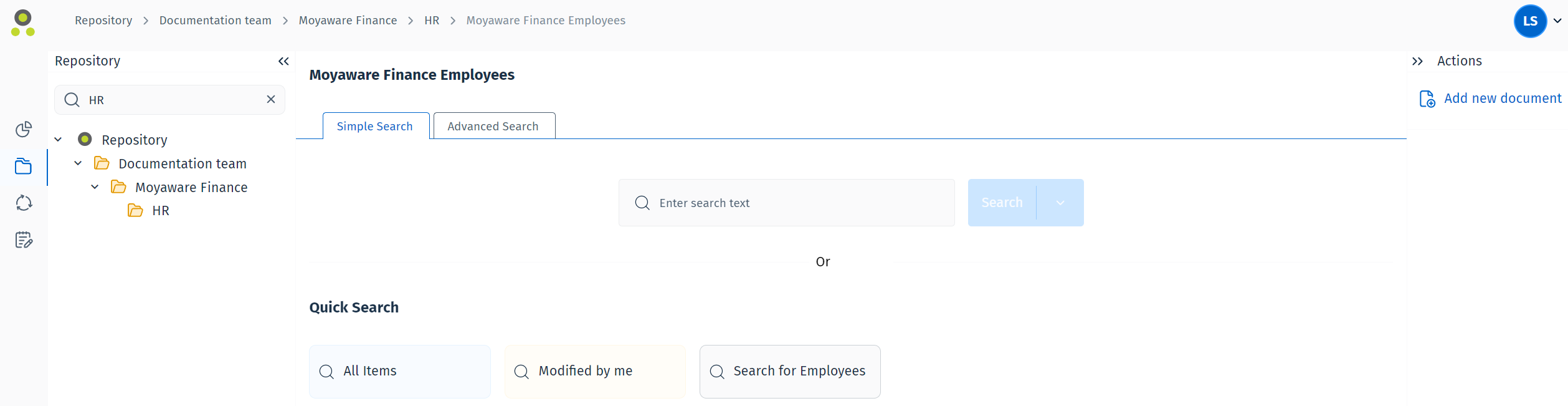
If the files contained in the document should also be searched, select 'Include document content'. In that case, click 'Extended Search' to proceed. Otherwise, click 'Search' search the index data values for the entered term.
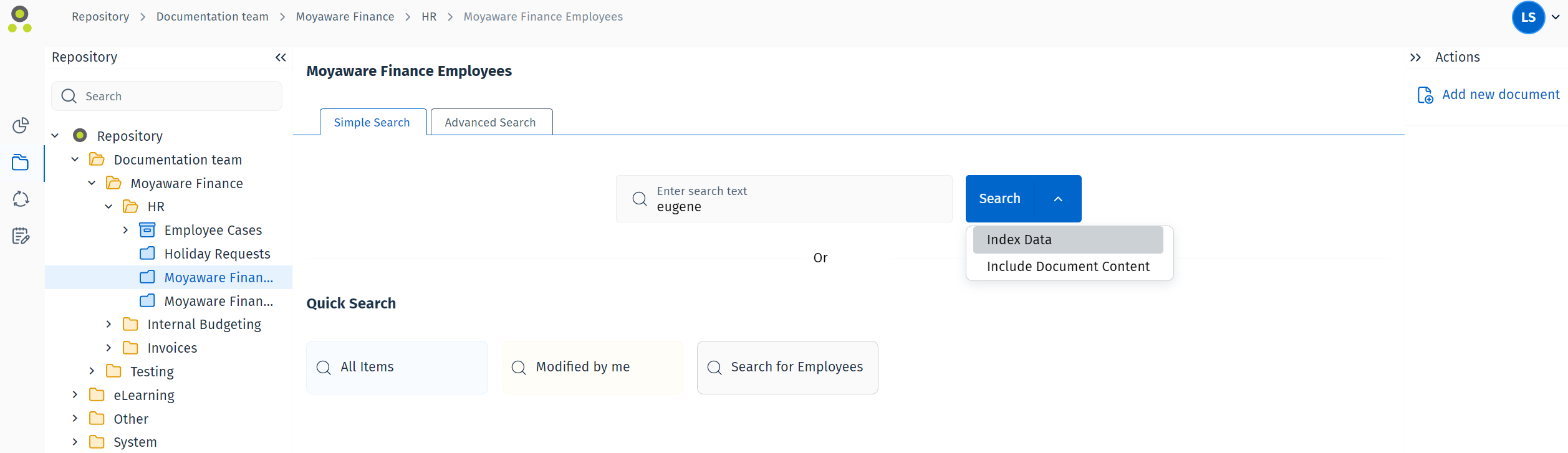
A hit-list with the selected information will appear. Select a document from the hit-list and either double-click to open it, or select an option in the Actions menu.
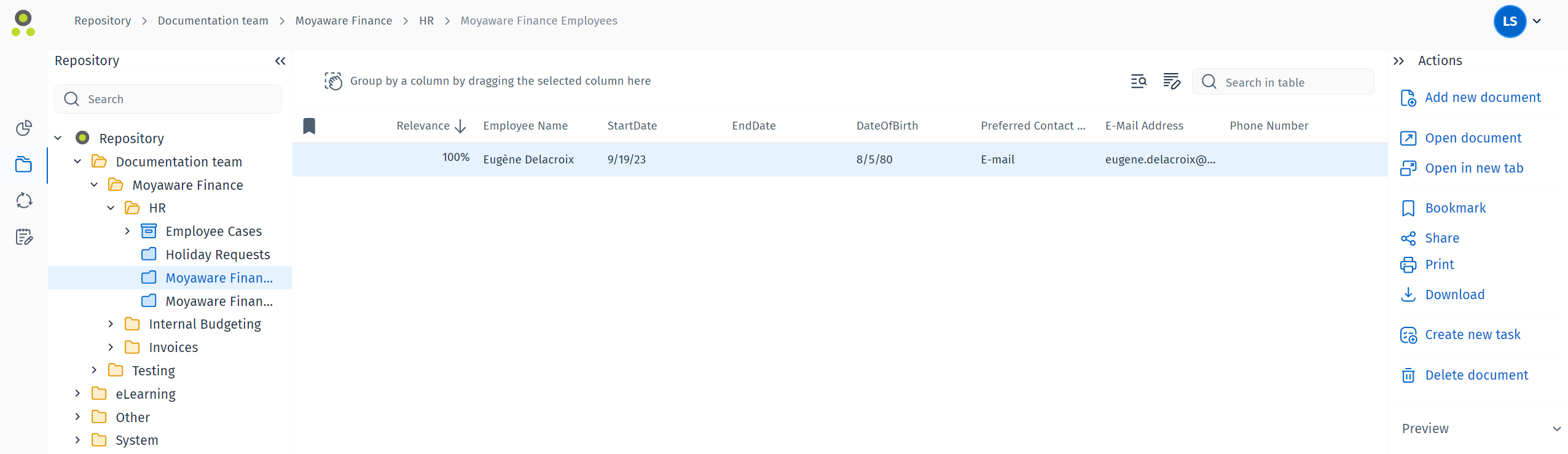

|
Note:
|

