View Linked Objects

|
In the Therefore™ Web Client, click on a document and select the 'Linked objects' option from the action menu. |
The opened document will have a list of the current linked objects on the right. For example, this will show the workflows the document is linked to.
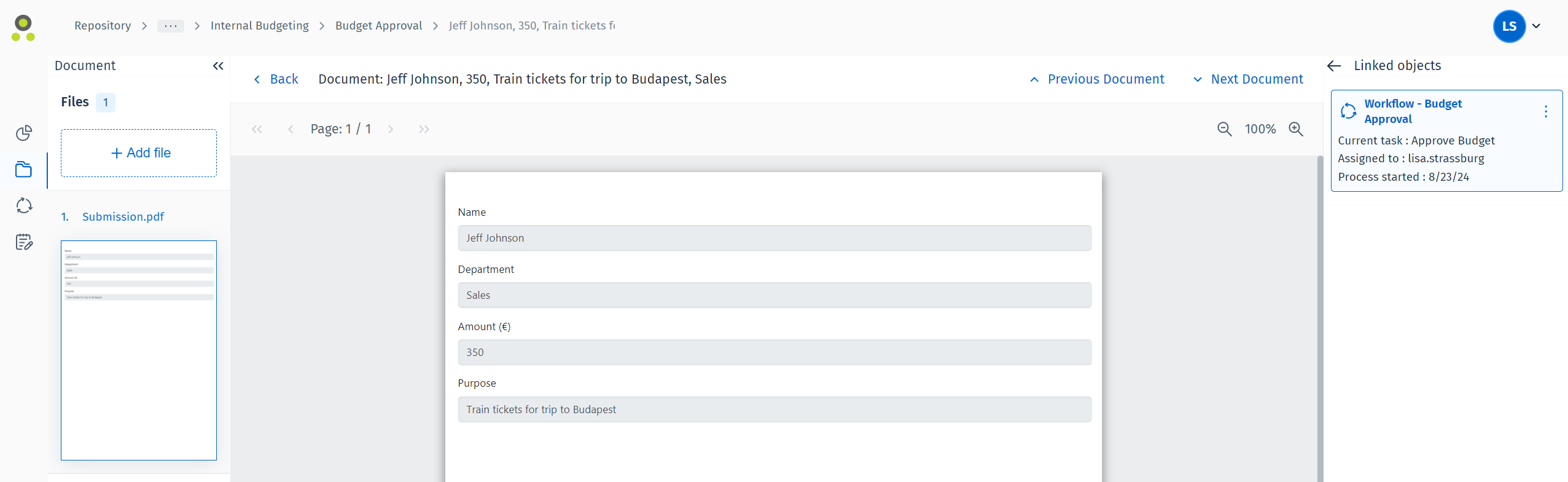
The following information is included automatically:
-
Current task: The workflow task the document is currently involved in.
-
Assigned to: Therefore™ username of the user the workflow task is assigned to.
-
Process started: The start date of the workflow process involving the document.
Clicking on the title of the linked object will open it, alternatively the user can click on the vertical ellipses button and chose between opening or opening in a new tab.
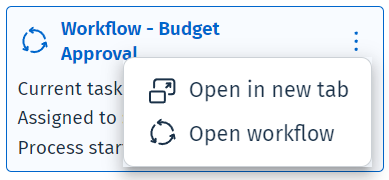

|
Note:
|