Ad-Hoc Tasks
Selecting 'Create new task' from a document actions menu opens up the 'New Task' dialog.
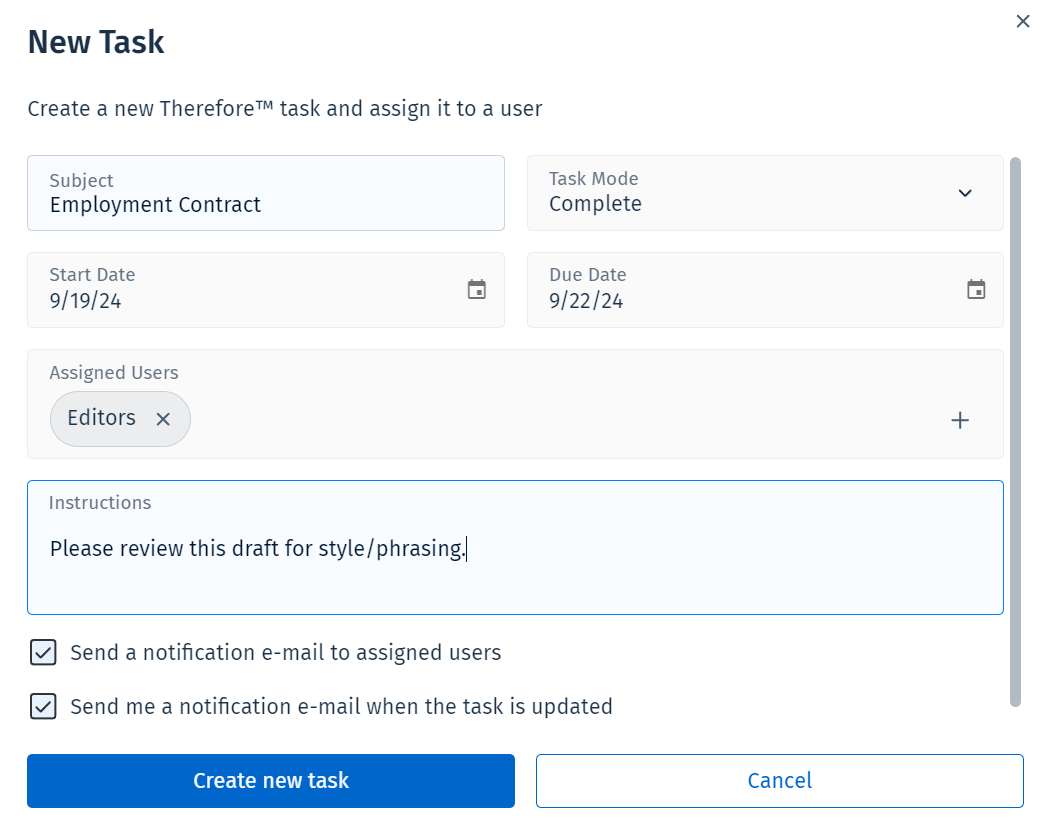
Subject:
Name the Subject of the Task.
Task mode:
Sets the type of processing this task will be set under. 'Complete', 'Complete/Decline', 'Approve/Reject' and 'Yes/No'.
Start date:
Provide a due date for the task to begin.
Due date:
Provide a due date for the task to end.
Assigned Users
Assign the task to a User or a Group by pressing the + sign. Opens 'Users and Groups' dialog box.
Instructions:
Provide instructions or messages to other users or groups along the process.
Assign to 'Users and Groups' dialog:
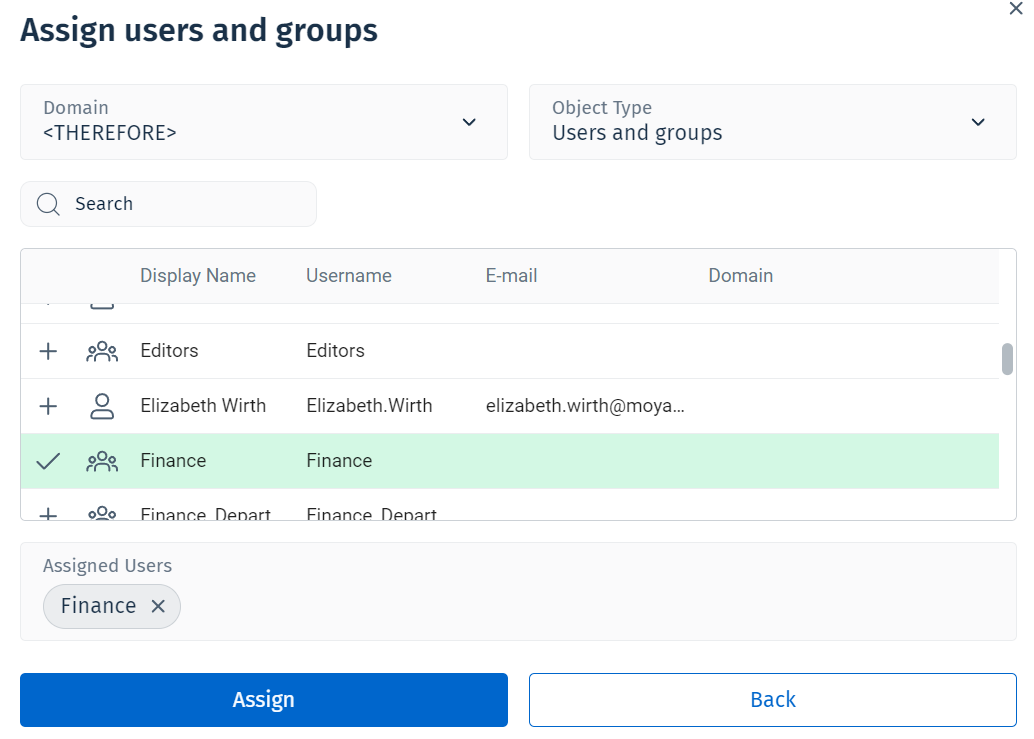
Domain:
Select the Domain - this refers to your organization's Therefore™ Server.
Object Type:
Select between: User, Groups, User and Groups.
Search:
Input field for the display name search criteria, or wild-card search.
Navigate the list of users and groups displayed and select who the task will be delegated to.
Assigned Users:
User or Group the task will be delegated to.