Automatic Case Creation
Cases can either be manually created, or automatically created by synchronizing with an external database.
It is necessary to create a referenced table and use it to create a primary field and any other required dependent fields in order to create new cases automatically.
Synchronizing with an external database
-
Once a case has been created, access the Properties dialog window through the context menu of the case.
-
Under the Case Synchronization tab, select a primary field from the drop-down box to use for synchronization. Its dependent fields will also be synchronized. This field's database index must be set to 'Unique' for it to appear in the drop-down list.
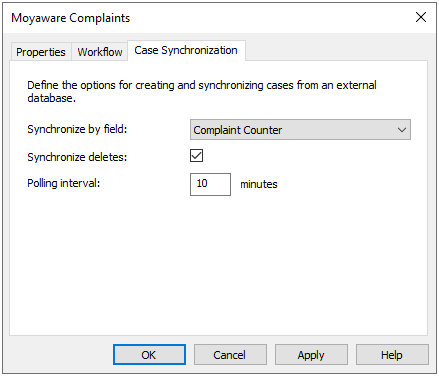
-
Checking the 'Synchronize Deletes' box will make it so cases are automatically closed if their original entry in the database is removed. A case can be re-opened by an administrator, however, any dependent fields set to the referenced table will not be restored.
-
The 'Polling Interval' determines how often the service will check for new or deleted entries to synchronize. It is set to a default value of 10 minutes. When finished with the configuration, click OK and save the case definition. Cases will begin to be created at the next polling interval.

|
Note:
This process may also be used to automatically start a workflow for each newly created case. |