New Case Definition
Case Definitions are the Therefore™ equivalent to a file binder containing several groups of documents, each divided by a header page containing a field that is unique to them.
Cases can also be used to start a workflow process.
This tutorial describes the process of creating a new case definition, and then creating a category within a case definition.
Creating a new case definition is similar to creating a new category:
Creating a new case definition
-
Access the New Case Definition dialog by right clicking the repository node and selecting 'New Case Definition' from the drop-down menu.
-
Add fields to the case, the same way they would be added to a category.
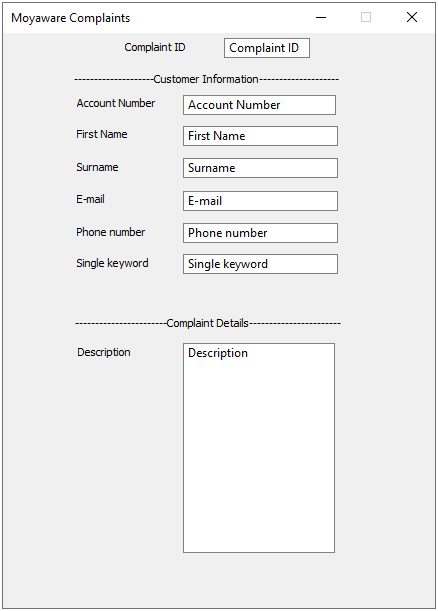
Creating a new category withing a case definition
New categories can be added to a case definition at any time.
-
Access the New Category dialog by right clicking on the 'Category' node under the relevant Case Definition.
-
The dialog will open with a copy of the index data fields from the case definition. On this window, fields can be added or deleted as required for this category. It is recommended to maintain the header fields used to uniquely identify each case.
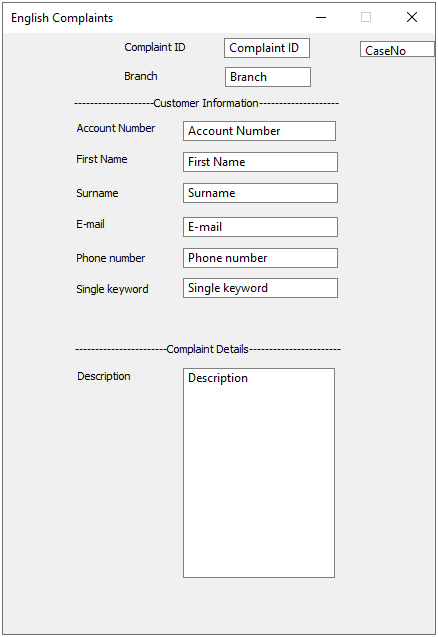
In this example, the field CaseNo in the top-right corner of the category dialog is an internal unique identifier. This field cannot be deleted and is not visible to users.

|
Note: Cases can be automatically created by synchronizing with an external database. |
Synchronizing Case Header Fields
Case header fields can be retroactively added to existing case categories.
Once the new field has been added to the case header, add a New Dependent Field to the case category. Select 'CaseNo', then the field which should be added to the case category.