Therefore™ Copilot Connector
The Therefore™ Copilot Connector offers users a way to ask queries related to information contained in their Therefore™ documents. With this connector, documents may be uploaded to Microsoft Graph for Copilot to consult and use to answer queries. Copilot will use the content of the documents itself. Document index data is not uploaded, however index data in the document title will be uploaded to Microsoft Graph.
As Copilot prioritizes producing an answer in a short amount of time the best use of the feature is to ask questions about specific document content rather than analytical questions.
The Therefore™ Copilot Connector is not included in a Therefore™ setup by default and needs to be purchased separately by its users. If there is no Copilot Connector License and/or the connection has not been configured, no Therefore™ data will be uploaded to Microsoft Graph for Copilot to use.
Setup
Right-clicking the Copilot Connector node in the Therefore™ Solution Designer opens a context menu allowing the user to create a new Microsoft Graph connection. Alternatively, access an existing connector's settings by double-clicking it directly. This connector must be configured both with the Therefore™ Solution Designer, and on the Azure Tenant connected to the Therefore™ system.
There are three pre-requisites to setup this connector:
-
A Microsoft Copilot license
-
An Azure subscription (for Microsoft Graph and Entra ID)
-
A Therefore™ Copilot Connector license point

|
Note:
|
In order to use the Copilot Connector, Microsoft Entra ID must be added as an External User Directory. For more information on that, please see:
Note that while configuring the External User Directory, the check-box allowing custom applications to access Azure Active Directory must be checked.
Following, it will be required to configure a new app registration in the Entra ID portal. Details from this app registration will be used while configuring the Copilot Connection with the steps outlined bellow in the Therefore™ Configuration.
Entra ID Configuration
The following process and UI options are managed by Microsoft and can be subject to change from their side at any time.
-
In Microsoft Entra ID, open 'App Registrations' and click 'New Registration'.
-
On the left side panel, click 'Certificates & Secrets', on the main page, click 'New client secret'. Save all the displayed values as these will only be shown once.
-
On the left side panel, click 'API permissions', on the main page, click 'Add a permission'.
-
Select 'Application permissions'. Add the following permissions:
-
ExternalConnection.ReadWrite.OwnedBy
-
ExternalItem.ReadWrite.OwnedBy
-
-
Click 'Grant Admin Consent' to grant the permissions.
Therefore™ Configuration
Name
Enter a name for the Copilot Connector, this has a 64 character limit.
ID
Enter a unique ID for the Copilot Connector, this must be alpha-numeric, and has a 32 character limit.
Description
Enter a description of what types of documents and categories the connector should have access to. This will be followed by the connector. The description has a 512 character limit.
Azure Tenant
The ID of the Azure tenant the applications are run on.
Application Client ID
The ID of the application registered in Microsoft Entra ID for the purpose of granting permissions to create Graph Connections and populate these with data.
Application Client Secret
The value of a client secret for the application used for Therefore™ server login.
Upload documents of the categories below to the Copilot Connector
Click the '...' button to select which categories will have their documents uploaded to the Copilot Connector.
Status
Displays the current status of the connector, press refresh to update the status. These statues can be:
Draft
The connection and schema have not been created yet.
Pending Creation
The external connection has been created. The schema is still to be created.
Ready
The connection is ready to use.
Error
An error occurred while creating the connection or schema.
Connection Error
An error occurred when establishing the connection.
Schema Error
An error occurred when creating the schema.
Disabled
The connection has been disabled.
Deleted
The connection cannot be found. An administrator can delete it.
Disable Processing (checkbox)
Stops processing any further documents or changes to the Graph connection. The changes will be queued, but not processed until processing is re-enabled.

|
Note:
|
Copilot Agent Setup
This is a recommended step before beginning to use the Therefore™ Copilot Connector. Creating an agent leads to Copilot sourcing information for its answers from the Microsoft Graph connection more often than otherwise. When an agent is not selected Copilot will not be using knowledge from Therefore™.
Setting up the Copilot agent is done by clicking 'Create Agent' in the left side bar while in the Copilot Chat window. When creating the new agent, users will find under the Knowledge section the option to select a 'Custom Connector'. Here, select the Microsoft Graph connection created in the above steps.
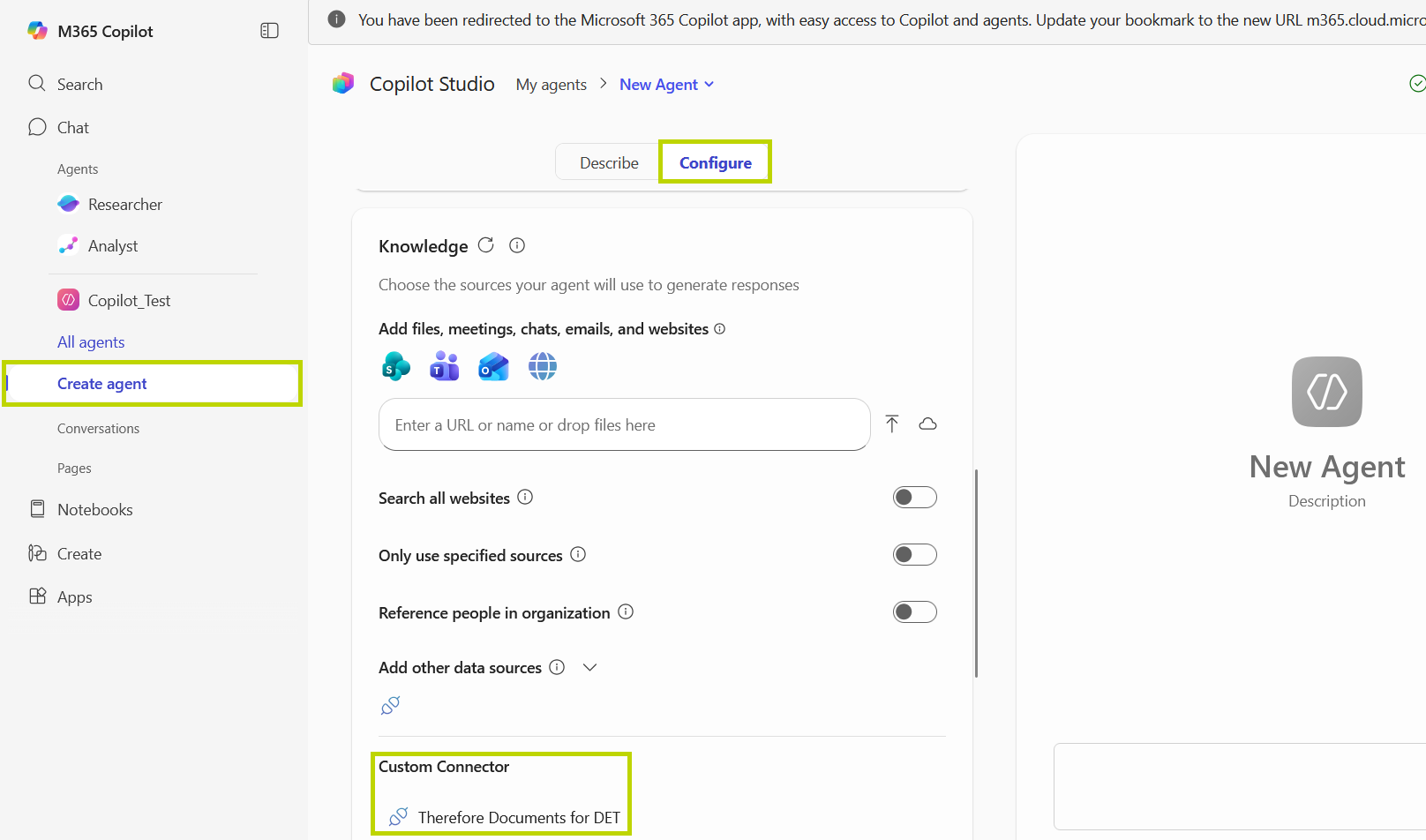

|
In case the 'Custom Connector' option is not present under the Knowledge section, this means the user is currently on an unpaid Copilot license. |
For a more detailed breakdown of this process, see Microsoft's documentation:
Manage agents with embedded file content as a knowledge source
Supported Document Types
The Copilot Connector will support the following document types:
| Format | File Type |
|---|---|
| Microsoft Word | .doc, .docx, .dot, .dotx, .docm, .dotm |
| Microsoft Excel | .xls, .xlsx, .xlsm, .xlt, .xltx, .xltm |
| Microsoft PowerPoint | .ppt, .pptx, .pptm, .pot, .potx, .potm, .pps, .ppsx, .ppsm |
| OpenDocument | .odt, .ods, .odp, .odg, .odf |
| One Note | .one |
| Outlook/Email | .msg, .eml |

|
Note:
|