Creating a Workflow Process
Therefore™ Workflows are a way to standardize the life cycle of a document and automate routine procedures at an organization.
Before designing a workflow, it is necessary to have a category that it will be associated with. The information the workflow will process needs to be included in the category as index data fields. Additionally, it is important to decide what and how the workflow should be triggered. Please see our tutorial page on workflow triggers for more information:
Creating a new workflow process
-
On the Therefore™ Solution Designer, right-click on the Workflow object or a folder under the object and select 'New Process'. This will take the user to the workflow design page and open a dialog to define the process as well as configure the e-mail notifications.
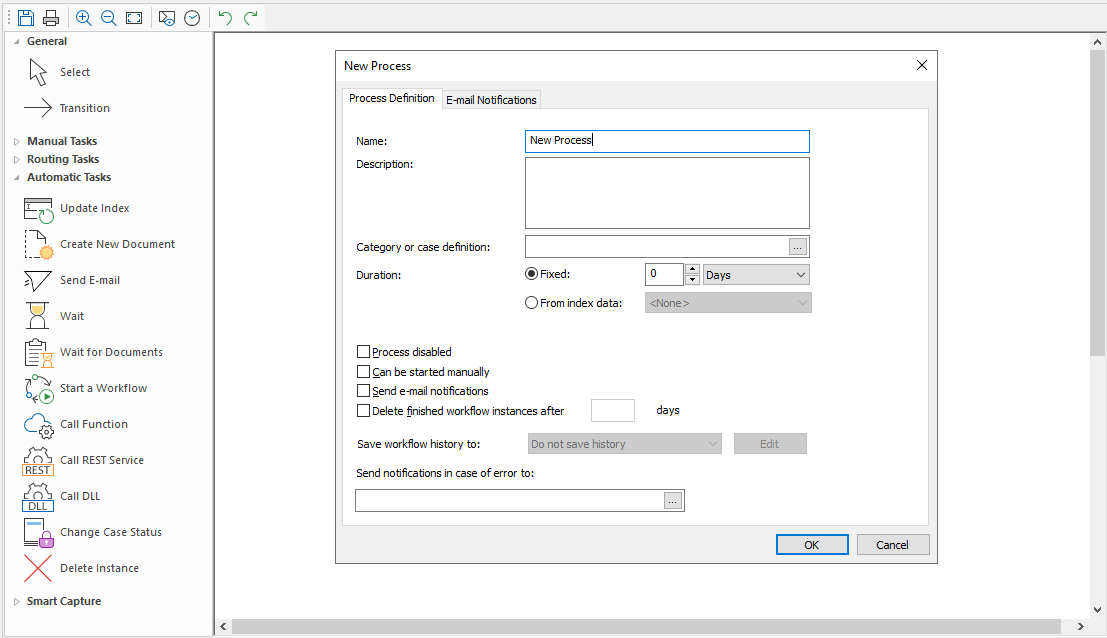
Note:
-
If e-mail notifications are not edited, and the 'Send Notifications by e-mail' checkbox is checked, the system will send default notification and delegation e-mails. However, for overdue e-mails, a recipient must be defined.
-
It is possible to customize e-mail notifications for each manual task in the workflow separately. These settings take precedence over the general e-mail notification settings.
-
-
After finishing process definition, the user will see the workflow design page with two system tasks (Start and End). On the left side of the design page the user can select from the available tasks and add them to the workflow by dragging and dropping them into the design space.
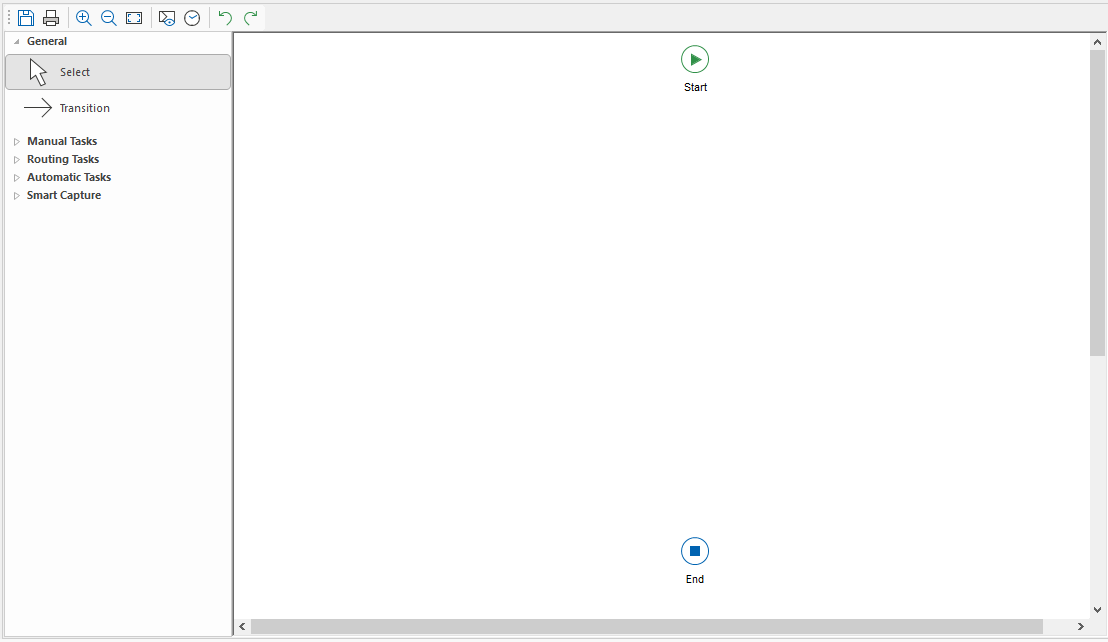
-
When adding a task a user will be prompted with a new dialog to configure the task. For information on how to configure a task and each specific task's unique settings please see our workflow reference pages:
Design Objects -
By changing the cursor mode on the left from 'Select' to 'Transition', users will be able to connect the tasks on the display in the order they want them to process.
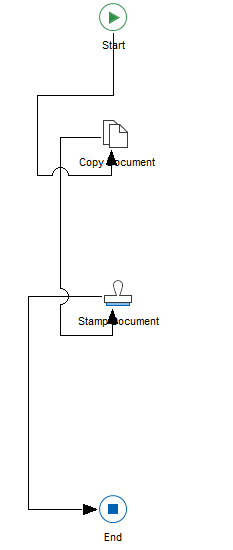
-
Additionally, users can add a Routing task to add an alternative process path for the workflow. These can be set so a path is chosen based on a condition, or as a parallel path that runs simultaneously to another, and merges in the end.
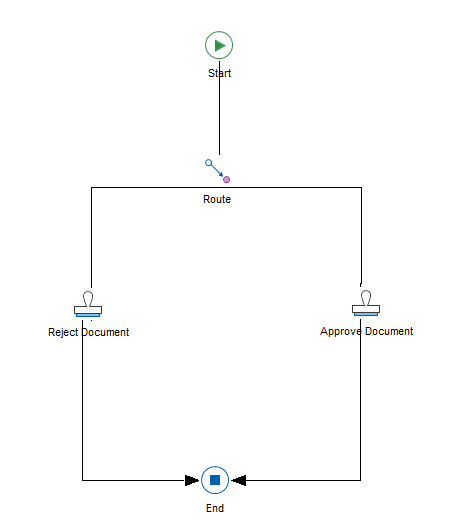
For further information on routing, parallel paths and merging tasks, see the following references:
Routing
Split
Merge
