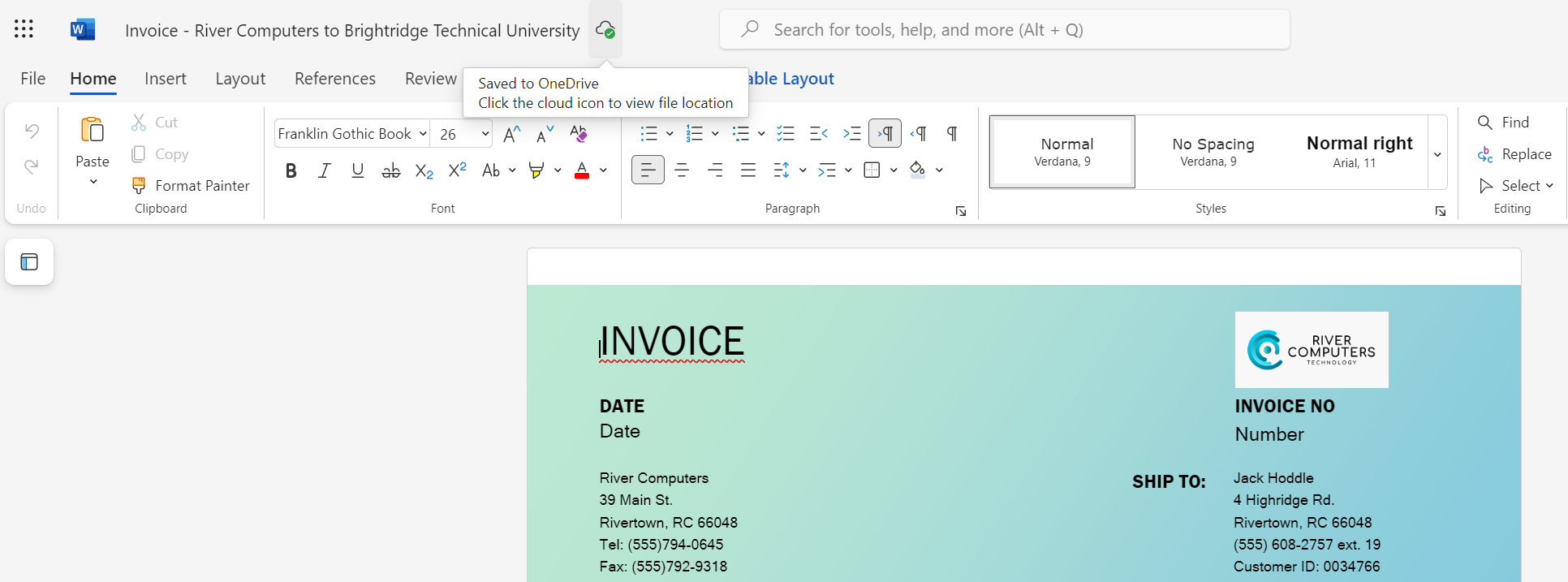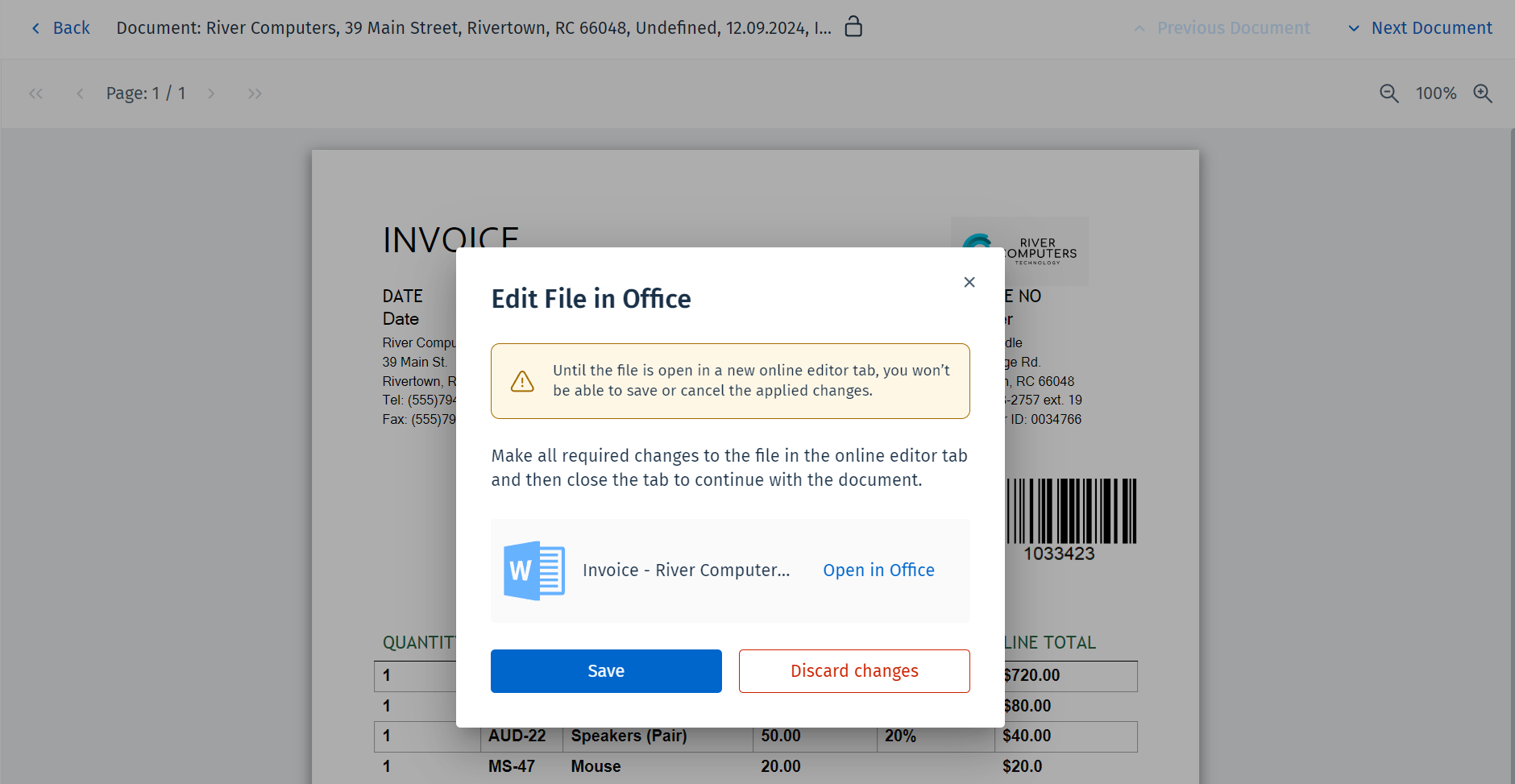Edit File in Office
If the integration with Microsoft OneDrive is configured, users can edit Microsoft Office files (.docx, .xlsx, and .pptx) in OneDrive by clicking the 'Edit file in Office' option in the Therefore™ Web Client.
To use this feature, it is required to set up OneDrive Cloud Storage in the Therefore™ Solution Designer. To find out how to set up OneDrive, please refer to the following tutorial:
How do I edit files in Microsoft Office applications?
-
Open a Microsoft Office file in the Therefore™ Web Client. In the Actions menu along the top of the screen, click 'Edit file in Office'.
-
The file will be opened in OneDrive in a new front tab. Your edits are automatically saved to OneDrive.
-
After making the required edits, close the online editor tab. In the Therefore™ Web Client, the following dialog is displayed. Click 'Save' to make the changes final and check the document back into Therefore™. You can also click 'Open in Office' to re-open the online editing tab and 'Discard changes' to proceed without making any changes.