Scanning and Saving to Therefore™
Scan Dialog
Scanning and saving to Therefore™ can be started either via the Scan dialog in the MFP app or the MFP panel on the device.
The available settings for scanning and saving to Therefore™ visible in the Scan dialog depend on the device capabilities. The settings on this dialog have been split onto two tabs: Scan Settings and Advanced.

|
Note: The scan size option "any" has been removed for devices without size sensors if it cannot be emulated via the mixed size setting. |
Scan Settings
On this tab, users can set the color, resolution, brightness, and file format for the scanned pages. They can also set if single sided or double sided pages should be scanned using the Duplex setting.
Please also check the following note as it relates to the scan settings:
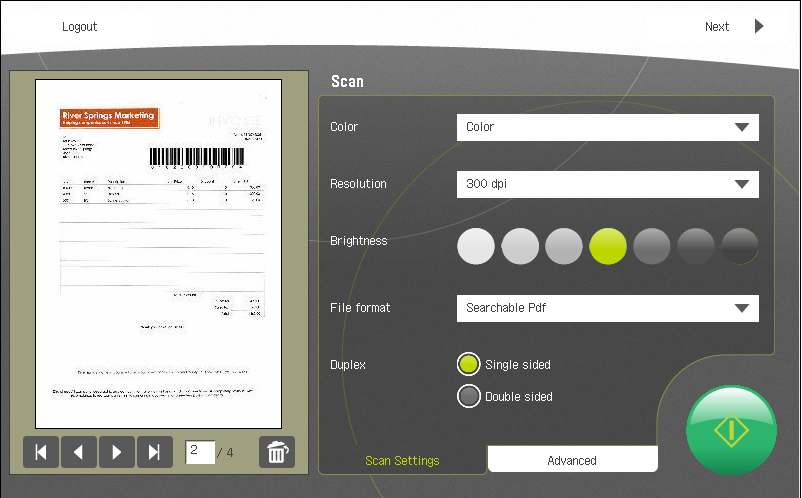
Advanced
On this tab, users can set the quality, scan size, and scan orientation of the scanned pages.
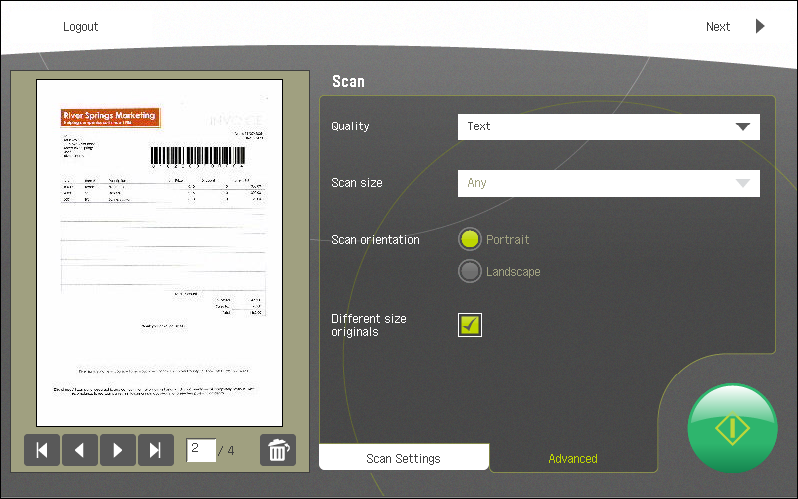

|
Note: for some scan sizes, only landscape is possible. |
Different size originals (checkbox)
If this setting is checked, Scan size and Scan orientation will not be taken from the above settings, but will be detected automatically.

|
Scan Button
|
MFP Panel
Various functions can also be controlled directly from the MFP's panel.
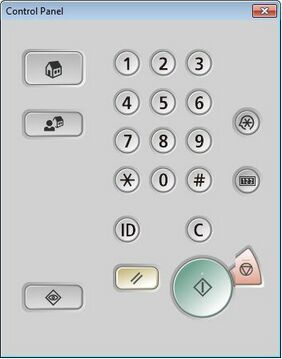
Buttons

|
Reset Button |

|
Star Button |

|
ID Button |

|
Start Button |

|
Cancel Button |
Scanning and Saving to Therefore™
Default scan settings can be set in the Therefore™ Solution Designer on a per device basis or system wide for all devices.
A default category can be set in the Therefore™ Solution Designer on a per device basis or system wide for all devices. If a default category is set the category panel will be skipped. All scans will be saved into the predefined category.
The basic steps for scanning and saving to Therefore™ are as follows:
-
The first step is to log in on the MFP device using your username and password and to choose the correct domain from the drop-down list.
The domain option is not available if the computer with the server is not in the domain. Alternatively the domain info can be entered before the user name (e.g., moyaware\john smith), but in this case the drop-down box must be left blank).
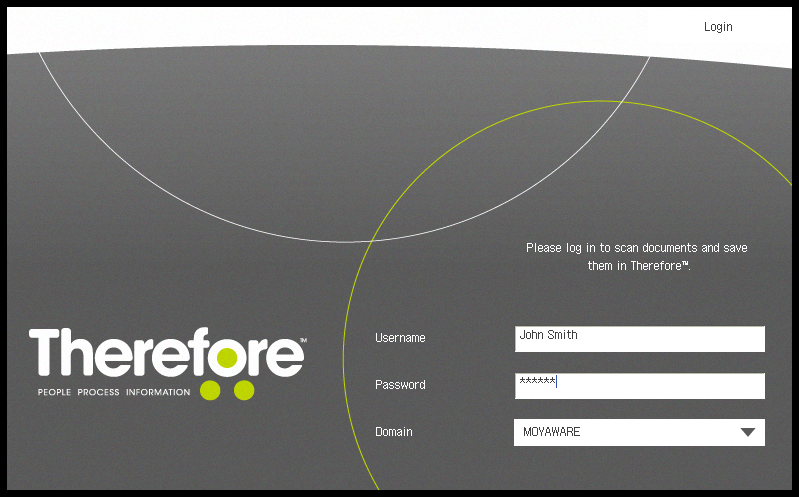
If either uniFLOW/Universal Login Manager or a default account are configured the login screen is replaced with a splash screen.
-
The scanning dialog will be displayed, and if necessary, the scan settings can be adjusted using the MFP panel. To begin scanning, press the green start button on the screen or the physical start button on the MFP's panel. Once the document has been scanned, it will appear as a preview in the left-pane. Unwanted pages can be deleted using the Delete button, and further pages can be scanned using the green start button. When finished press Next.
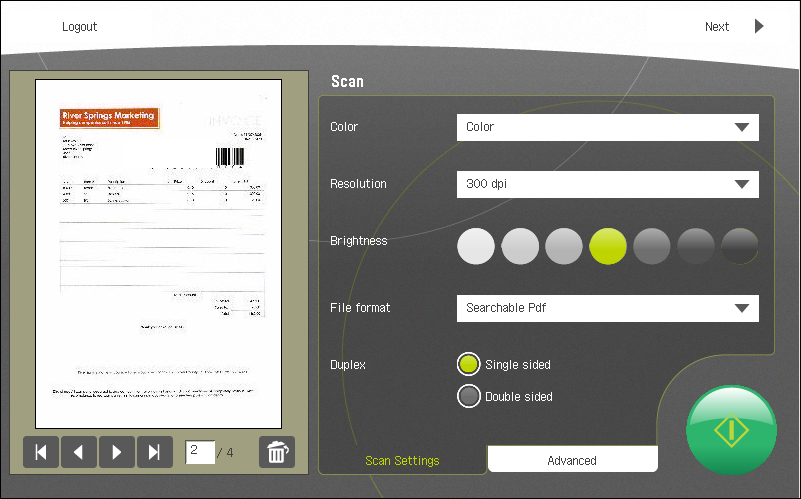
-
The Therefore™ category can now be chosen from the displayed list (only categories for which the user has permission will be listed). Press Next once the selection has been made.
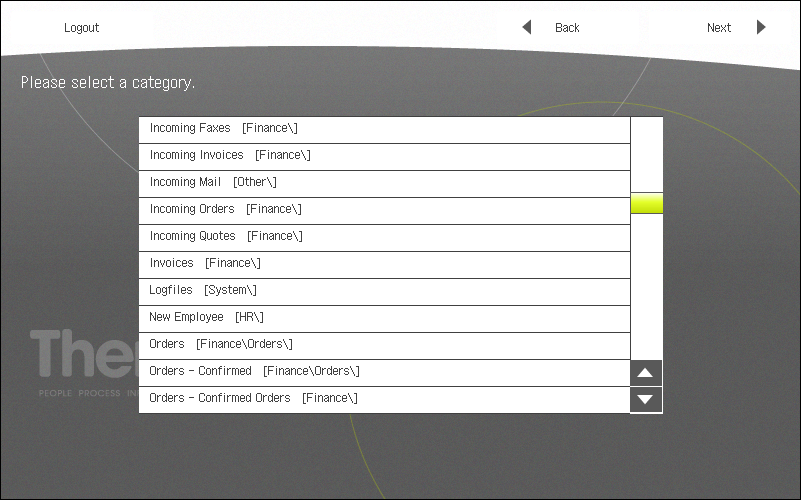
-
The index fields for the chosen category will be displayed and can be filled out. Click Next once finished. The index data can be entered using the software or hardware keyboards.
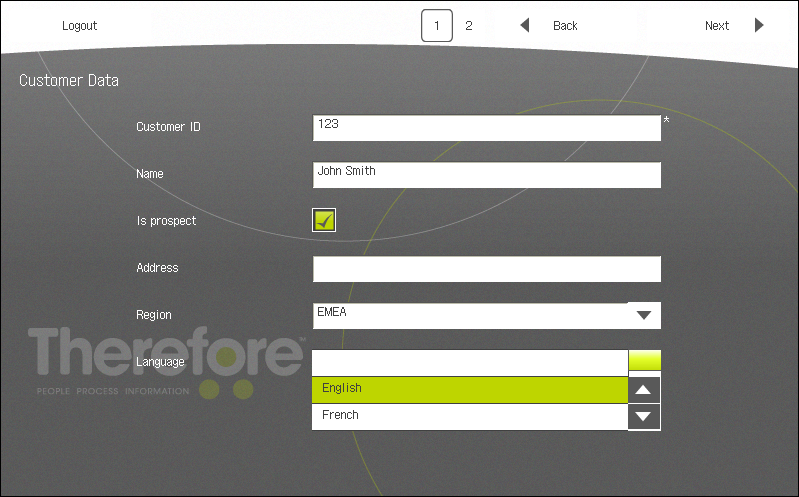
-
Compulsory fields are marked with an asterisk.
-
Therefore™ MFP Application supports the auto-append feature. When a document is saved a second time, Therefore™ will populate all other fields with the data from the existing document. In addition, an auto-append tool bar will appear at the bottom of the dialog. The user can then change the by selecting the drop-down box and choosing a new setting, as described in the Therefore™ Help here:
-
Table category fields are are not supported on the Therefore™ MFP Application.
-
-
The progress of the saving process is shown on the MFP device.
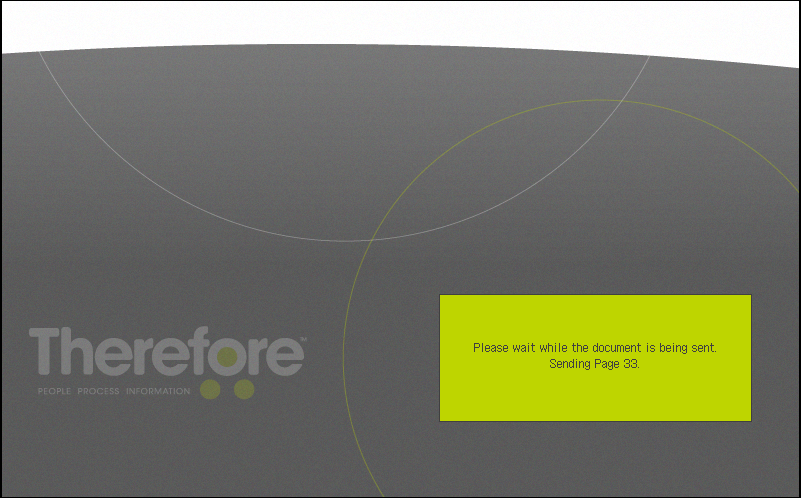
Errors and troubleshooting
If there is a problem saving the document, an error message will be displayed; otherwise a dialog will appear with the options to Scan More or Logout (Finish for uniFLOW/Universal Login Manager). Scan More will return to the scanning dialog, logging out will return the application to the login screen and Finish (for uniFLOW/Universal Login Manager) will return to the splash screen.

|
Timeout: For security reasons, if left idle on this dialog for 30 seconds, the application will revert to the login screen (or splash screen in the case of uniFLOW/Universal Login Manager). |